Recently
I bought a USB based Internet Dongle, which provides wireless access to
the Internet everywhere (within the country). Simply plugging the USB
into the computer will bring the pop-up box, where I have to enter the
Login Details (username and password for Internet connection) and that's
it. It gives me a 2 MB connection speed without any download
limitation. The reason I bought this Dongle is because my building's Lan
connection is having some problem for last 2 weeks and It was getting
difficult for me to use Internet at home.
Before buying this device, I was having a Wifi Router in which I connects my building's Lan connection, and then I use Internet on my Laptop and on all the other mobile devices using Wifi Connection. But after buying this USB dongle, I was able to use Internet on my Laptop but not on my Mobile and tablet. The reason behind is simple, there was no Wifi connection to which my Mobile or tablet connects to.
After keeping my mind cool and thinking about it for a while, I finally found a software which can turn my laptop into a Wifi Router. The software name is Virtual Router which is a free software. Using Virtual Router, users can wirelessly share any internet connection (LAN, Cable Modem, Dial-up, Cellular, 3G etc.) with any Wifi device (Laptop, Smart Phone, iPod Touch, iPhone, Android Phone, Zune, Netbook, wireless printer, etc.)
Before buying this device, I was having a Wifi Router in which I connects my building's Lan connection, and then I use Internet on my Laptop and on all the other mobile devices using Wifi Connection. But after buying this USB dongle, I was able to use Internet on my Laptop but not on my Mobile and tablet. The reason behind is simple, there was no Wifi connection to which my Mobile or tablet connects to.
After keeping my mind cool and thinking about it for a while, I finally found a software which can turn my laptop into a Wifi Router. The software name is Virtual Router which is a free software. Using Virtual Router, users can wirelessly share any internet connection (LAN, Cable Modem, Dial-up, Cellular, 3G etc.) with any Wifi device (Laptop, Smart Phone, iPod Touch, iPhone, Android Phone, Zune, Netbook, wireless printer, etc.)

After
installing and configuring Virtual Router software on your PC, all of
your devices (which supports Wifi) will connect to your PC just like any
other access point, and the connection is completely secured using WPA2
(the most secure wireless encryption). Your PC will act like a Wifi
Router and then you can connect as many devices you want using the
Virtual Wifi Connection build on your PC. It's Super Cool!!!
Note: Unfortunately, Virtual Router will not work on Windows Vista or Windows XP, or any older version of Windows. Virtual Router is only compatible with Windows 7 and Windows 8 since the Virtual Wifi and Wireless Hosted Network features are new features in Windows 7 & 8.
Important Notes
1. Before installing Virtual Router software, make sure that Internet is working on your PC. If you want to share your USB Internet connection with your other Wifi devices, then first make sure that the USB dongle software is installed on your PC and its Internet is working, after that only you Install and configure Virtual Router software as instructed below.
Note: Unfortunately, Virtual Router will not work on Windows Vista or Windows XP, or any older version of Windows. Virtual Router is only compatible with Windows 7 and Windows 8 since the Virtual Wifi and Wireless Hosted Network features are new features in Windows 7 & 8.
Important Notes
1. Before installing Virtual Router software, make sure that Internet is working on your PC. If you want to share your USB Internet connection with your other Wifi devices, then first make sure that the USB dongle software is installed on your PC and its Internet is working, after that only you Install and configure Virtual Router software as instructed below.
2. Before Installing Virtual Router software, make sure that you are
connected to Internet (LAN, Cable Modem, Dial-up, Cellular, 3G etc).
3. Make sure that you are NOT connected to any Wireless
network on your PC before installing Virtual Router software. Your Wifi
connection on PC should be free, because the software will use that
port to transmit your Internet.
4. Disable firewall on your PC. Though it doesn't matter, but I found that sometimes it can create problems for you.
5. Make sure that your Wifi connection is not Disabled and you have the drivers installed for it.
6. Close all the software and browser windows before installing Virtual Router Software.
7. For any technical queries (incase you are having some difficulty and getting some errors), check out this discussion page : http://virtualrouter.codeplex.com/discussions
How To Turn PC Into A Wifi Router And Share Internet With Any Device
1. Visit Virtual Router website from Here
2. Click the download button at the right side of the page.
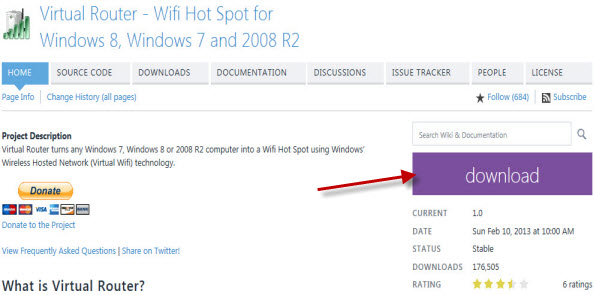
3. The software is only 1.30 MB in size and will be downloaded within a minute or two. Once downloaded, double click the downloaded file to begin the Installation.
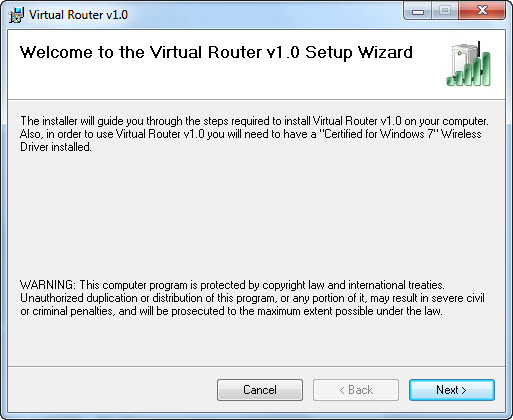
4. Installation steps are easy to follow. Just click next, next and finish to install the software.
5. After installation, if the software doesn't start automatically, then open it from the Start Menu.
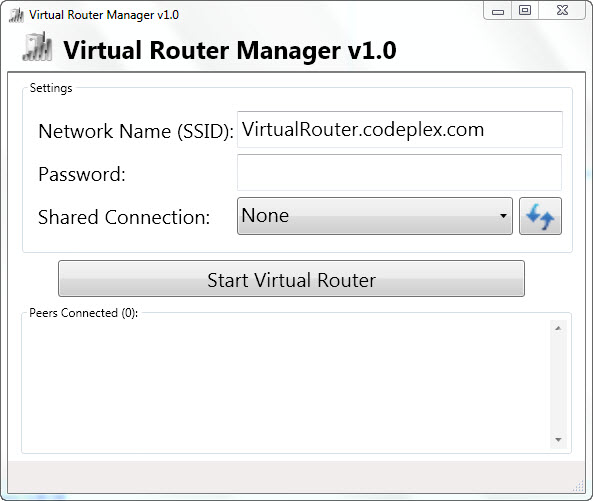
6. The software is super easy to use. First you have to give a Network Name and Password for your new Virtual Wifi Network.
Note: You can give your "virtual" wireless network any name you want, and also set the password to anything. Just make sure the password is at least 8 characters.
7. Now at the Shared Connection section, click the drop down menu and select that Network Connection which is currently connected to the Internet.
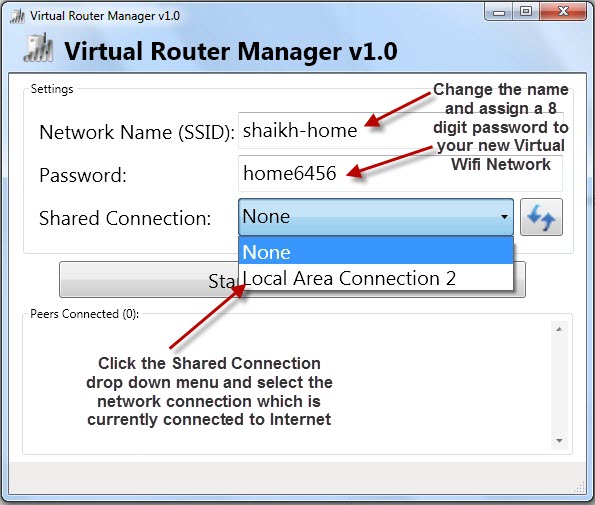
8. After selecting that network, click Start Virtual Router button to make a new Virtual Wifi Network Connection.
Note: After clicking the Virtual Router button, there is a possibility that your PC gets hang or the Virtual Router Manager software will not respond or gets freeze. I will advise you, just leave the computer, mouse and keyboard for 5 minutes and don't do anything. Because the software is making the Virtual Wifi Network for the very first time, it will take few minutes to complete the process.
9. Once it's connected, you will get the Network Location box. Click the Home network.
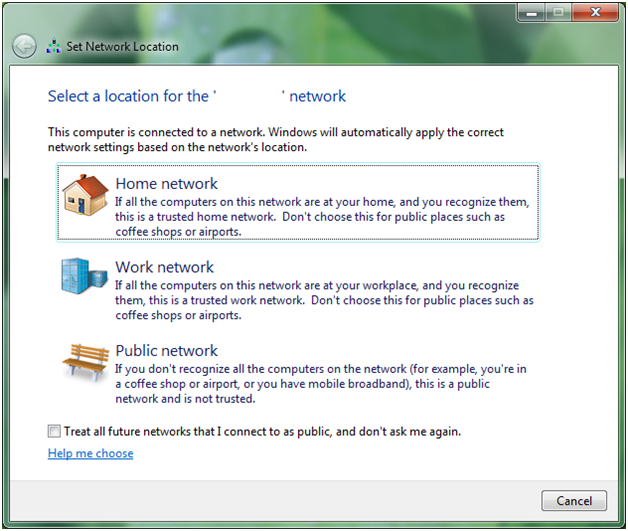
10. You will also see the Virtual Router icon at the Notification bar.
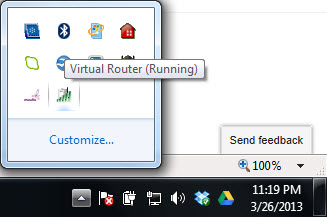
11. After successfully creating a Virtual Wireless Network on your PC, now you have to search for this newly created Virtual Wifi Network at your Mobile, Tablet or any other Device which has a Wifi connection. For example, I have an Android phone. I went to its Wifi settings and found this newly created Virtual Wifi Network.
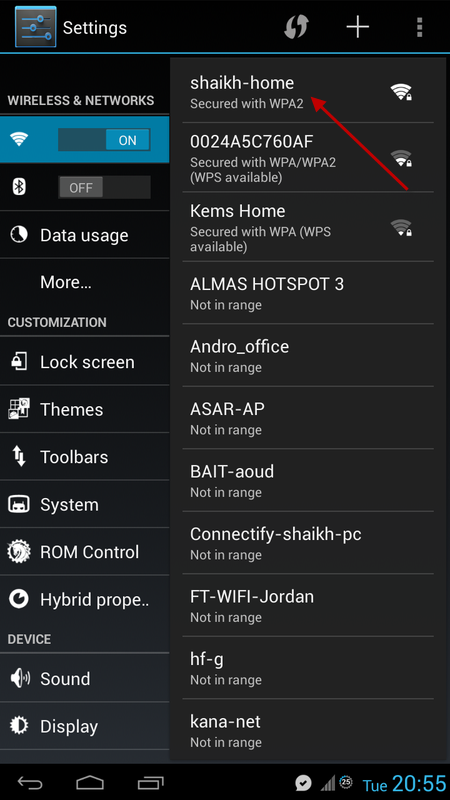
12. Once you find this Virtual Wifi Network at your device, click it in order to connect to it. Enter the password and click Connect button.
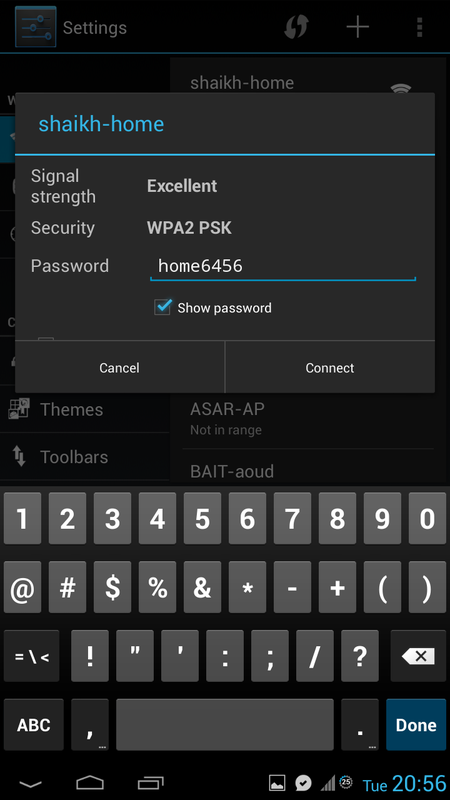
13. Your device will connect to this Virtual Wifi Network without any worries and you can browse the Internet just like the way you want.
14. You can connect as many devices you want, but of course it will affect the speed of your Internet Connection. You can see the name of the connected devices at the Virtual Router Manager software main screen.
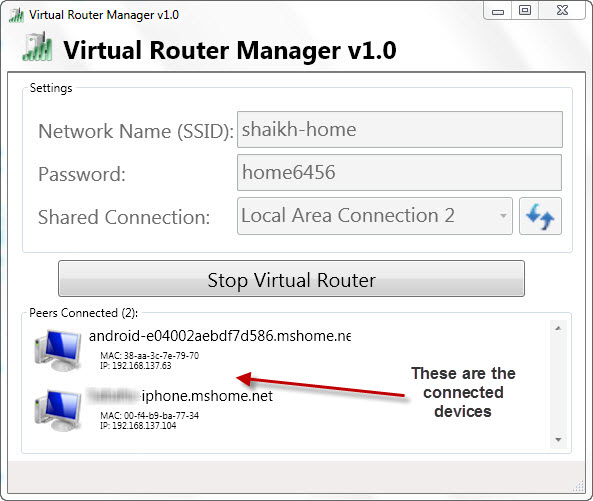
15. If you close the Virtual Router Manager software by clicking the x icon at the top right corner of the software, its icon from the taskbar will also get disappeared. But don't worry, it will not disconnect your connected devices. Just open the software from the Start menu and then you can disconnect the connection by clicking the Stop Virtual Router button.

Comments